Building and using XR Player on Android
This guide covers compiling the XR player Unity project for Android and configuring it with specific glTF content.
Mobile XR refers to augmented or mixed reality applications running on handheld devices such as smartphones.
This section assumes adb is installed on the machine, and an Android smartphone with developer options and USB debugging enabled is connected.
1. Get the source code
Clone the code for the first time:
git clone --recursive https://github.com/5G-MAG/rt-xr-unity-player.git
or pull latest changes:
git pull --recurse-submodules
2. Build the project & install it on an Android device
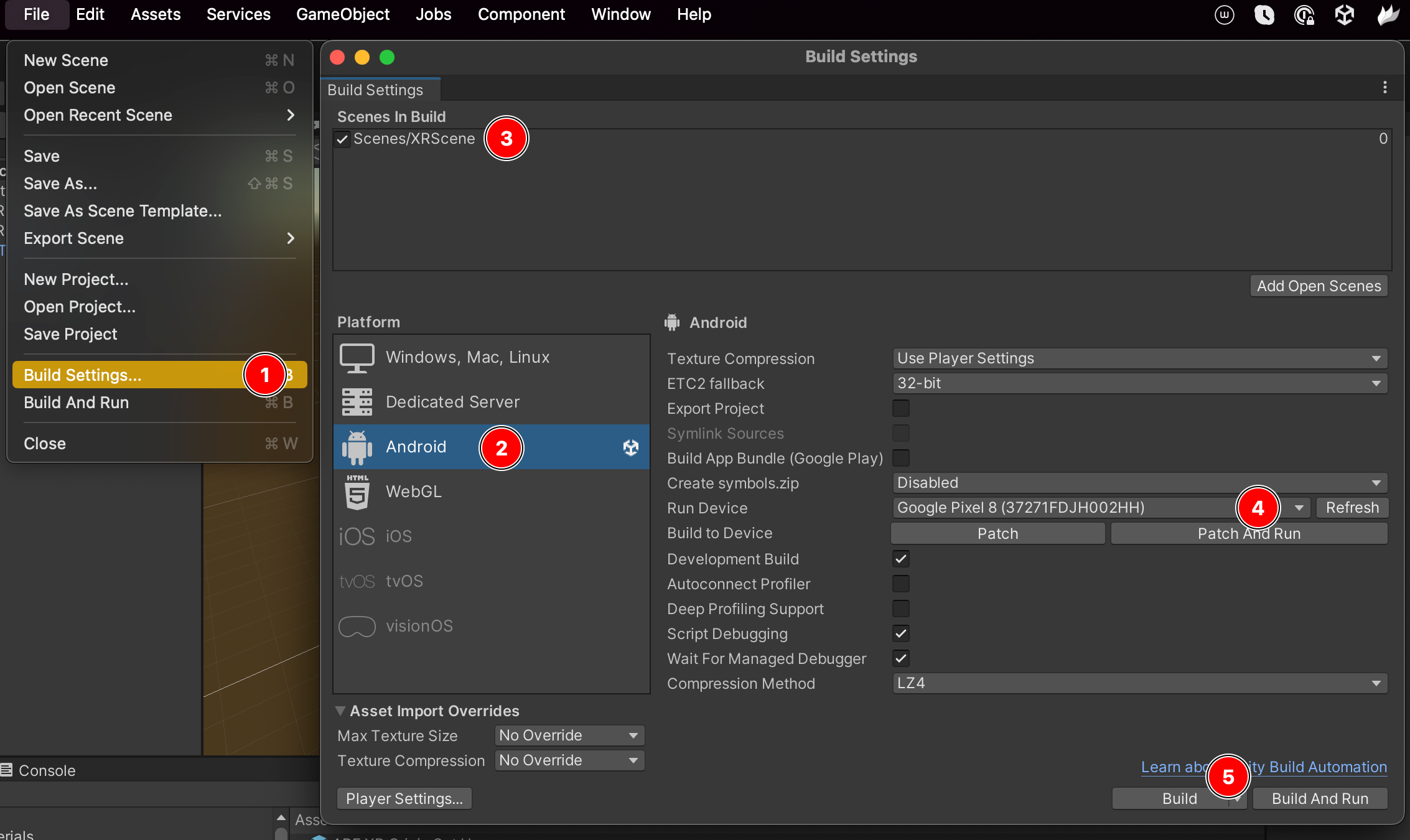
- Locate the
File > Build Settingsmenu - Make sure that Android is the selected platform, Switch Platform if needed
- Ensure that
XRSceneis the default scene - Select the device on which the application will be installed
- Hit
Build and Runto compile the project and install it on the mobile device
3. Push content to an Android device & configure the player
Clone the rt-xr-content repository:
git clone https://github.com/5G-MAG/rt-xr-content.git
Push glTF content to the phone:
cd rt-xr-content
adb push ./awards /storage/emulated/0/Android/data/com.fivegmag.rtxrplayer/files/awards
Create a file named ‘Paths’ listing gltf documents to be exposed in the player, one per line:
/storage/emulated/0/Android/data/com.fivegmag.rtxrplayer/files/awards/awards.gltf
/storage/emulated/0/Android/data/com.fivegmag.rtxrplayer/files/awards/awards_floor_anchoring.gltf
Upload the ‘Paths’ file to the Android device:
adb push ./Paths /storage/emulated/0/Android/data/com.fivegmag.rtxrplayer/files/Paths
4. Launch the player
Locate and launch the player. A menu to select scenes in the configured content will be listed by the player at startup.
![]()
