Tutorial - Cell Broadcast emergency alerts over a 5G Broadcast transmitter
This tutorial describes a basic setup to deliver emergency alerts compliant with CBS over the rt-mbms-tx-for-qrd-and-crd from 5G-MAG Reference Tools.
Architecture
TODO
Requirements
The following components are required to setup the end to end chain for emergency alerts:
- A QRD or CRD device
- A Software Defined Radio (SDR) such as the BladeRF with an antenna connected to the TX1 port
- A Linux machine running Ubuntu 22
Installation
Step 1: Install the 5G Broadcast Transmitter
Install the dependencies and SDR drivers for the transmitter as documented here.
Next, clone the transmitter repository using the emergency-alerts branch:
git clone --recurse-submodules -b emergency-alerts https://github.com/5G-MAG/rt-mbms-tx-for-qrd-and-crd.git rt-mbms-tx-for-qrd-and-crd-emergency-alerts
Now build the transmitter running the following commands:
cd rt-mbms-tx-for-qrd-and-crd-emergency-alerts
git submodule update
mkdir build && cd build
cmake -GNinja ..
ninja
Configuration
Step 1: Configuration of the 5G Broadcast Transmitter
Follow the configuration instructions documented here. Make sure to adjust the dl_freq and the dl_earfcn in the enb.conf based on the frequency that your CRD or QRD device is operating on. To derive the right dl_earfcn you can use this tool. Note also that SoapySDR might detect the wrong output (e.g. an audio device instead of your SDR.). In that case make sure to use device_name and device_args to select the right output device.
Example configuration files are located under the directory Config-Templates. These will be called when running.
Copy the bytecode file to a foder /home/fivegmag.
cd ~/rt-mbms-tx-for-qrd-and-crd-emergency-alerts/Config-Template
cp bytecode /home/fivegmag/bytecode
Running
Step 1: Running the 5G Broadcast Transmitter
The MBMS-GW receives multicast packets on one tunnel interface, packages them to GTP-U-Packets and sends them to ENB over another tunnel interface. This command creates the sgi_mb interface.
sudo route add -net 239.11.4.0 netmask 255.255.255.0 dev sgi_mb
Start the MBMS Gateway, EPC and eNodeB in different terminals:
cd ~/rt-mbms-tx-for-qrd-and-crd-emergency-alerts/build
sudo ./srsepc/src/srsmbms ../Config-Template/mbms.conf
cd ~/rt-mbms-tx-for-qrd-and-crd-emergency-alerts/build
sudo ./srsepc/src/srsepc ../Config-Template/epc.conf
cd ~/rt-mbms-tx-for-qrd-and-crd-emergency-alerts/build
sudo ./srsenb/src/srsenb ../Config-Template/enb.conf
Note that some of this files point to directories which should be adapted for your own setup. For instace user_db.csv inside epc.conf points to db_file = /home/fivegmag/rt-mbms-tx-for-qrd-and-crd-emergency-alerts/Config-Template/user_db.csv
Step 2: Start the UE
Now that the transmitter is running you can turn on your phone. You should receive an alert shortly after the phone was turned on. The output looks similar to this:
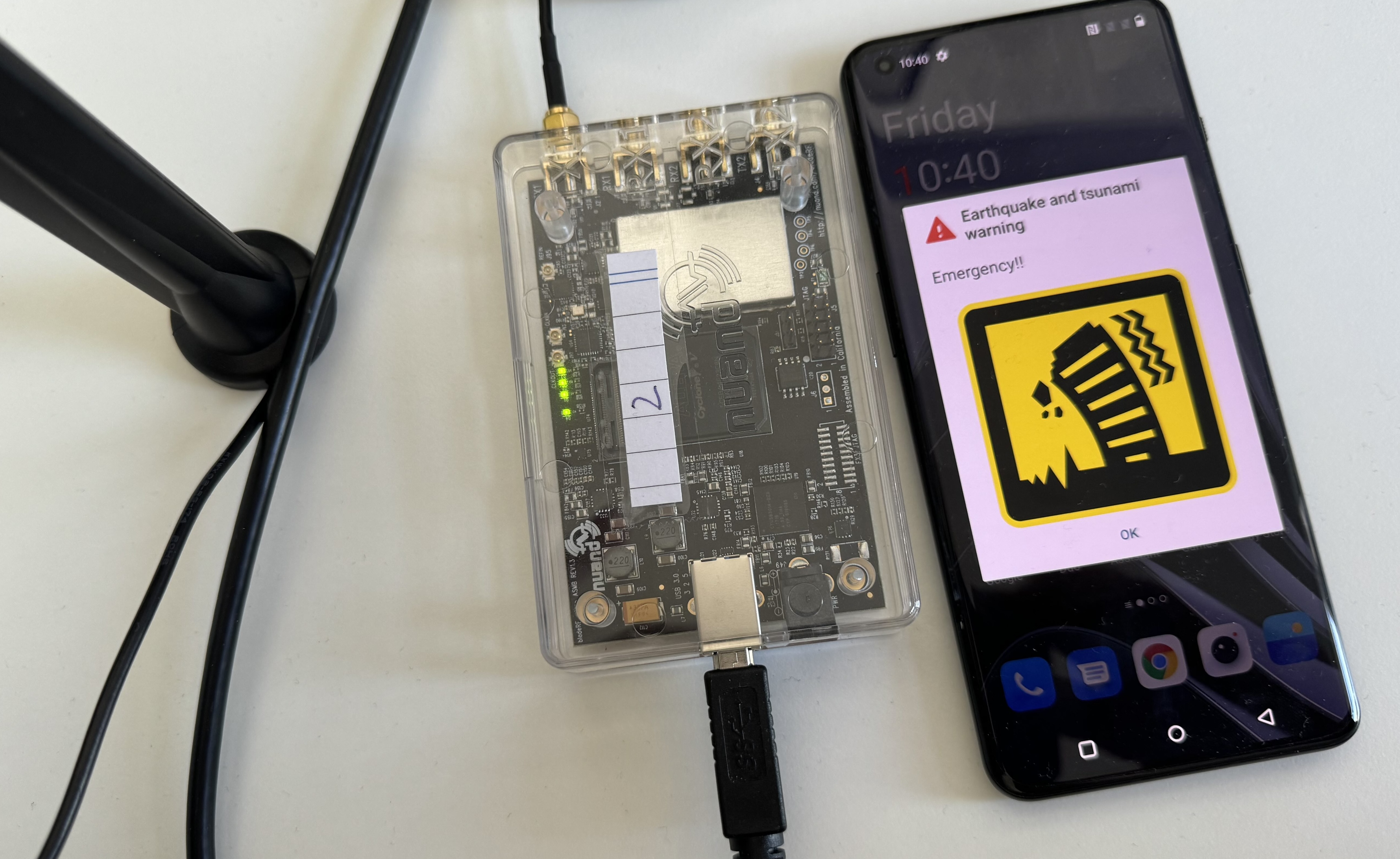
Step 3: Changing the type of the alert
With the current implementation, the SIB 12 payload is static and defined in Config-Templates/sib.conf.mbsfn. To change the type of the alert you need to open Config-Templates/sib.conf.mbsfn and change the message_identifier. A list of possible values is defined in 3GPP TS 23.041 Section 9.4.1.2.2. For example:
sib12 =
{
message_identifier = 0x1102;
serial_number = 0x0001;
data_coding_scheme = 01;
warning_msg_segment_type = "lastSegment";
warning_msg_segment_num = 0;
warning_msg_segment_r9 = "01C576597E2EBBC7F950A8D168341A8D46A3D168341A8D46A3D168341A8D46A3D168341A8D46A3D168341A8D46A3D168341A8D46A3D168341A8D46A3D168341A8D46A3D168341A8D46A3D168341A8D46A3D1000A";
};
| message_identifier | Description | | —————— | ———– | | 0x1100 | ETWS CBS Message Identifier for earthquake warning message | | 0x1101 | ETWS CBS Message Identifier for tsunami warning message | | 0x1102 | ETWS CBS Message Identifier for earthquake and tsunami combined warning message | | 0x1104 | ETWS CBS Message Identifier for messages related to other emergency types | | 0x1112-1130 | CMAS CBS Message Identifier | | 0x1131-113B | Non-ETWS CBS Message Identifier |
Step 4: Triggering multiple alerts
To trigger a new alert the serial_number needs to be changed. At this point, there is no interface to change the serial_number while the eNB is still running. You will need to change the serial_number in build/sib.conf.mbsfn manually and then restart the eNB.