Tutorial - RTP Playback over 5G Broadcast (Linux)
This tutorial provides the required steps to test the reception of an RTP stream processed by the MBMS Modem and played in a third-party media player such as ffplay or VLC.
More information about the Real-Time Transport Protocol (RTP) can be found in the IETF RTP specification: RTP: A Transport Protocol for Real-Time Applications
Basic workflow
This tutorial makes use of the rt-mbms-modem and a media player such as VLC or ffplay. Additional details on hardware requirements can be found in Hardware Requirements. The basic workflow of these components is illustrated in the Figure below:
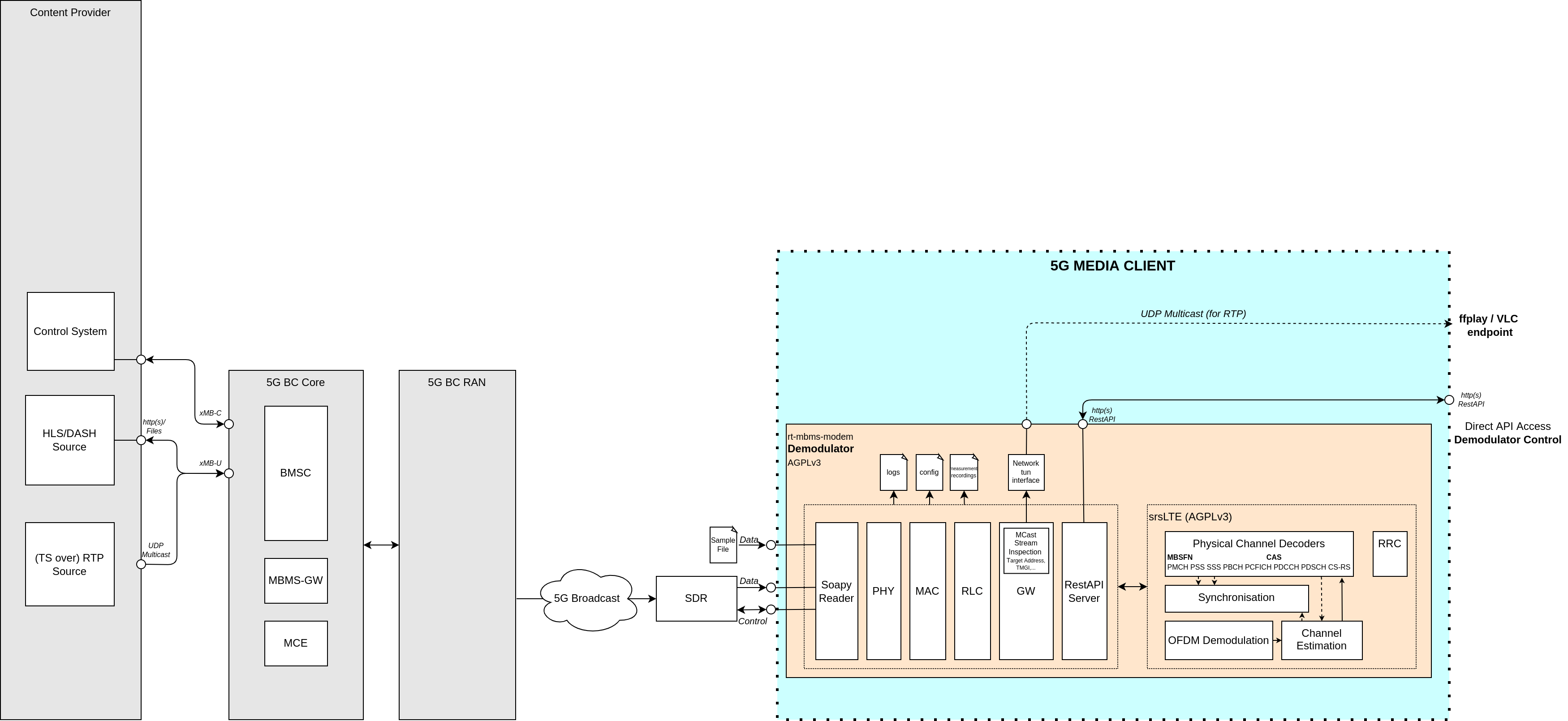
The output of the SDR or the sample file serves as the input for the MBMS Modem. The MBMS Modem exposes the input data to a UDP multicast address. The content can be played directly in ffplay or VLC.
Step 1: Installation
- Install the MBMS Modem
- Install at least one of the following media players:
- Download an RTP sample file or setup an RTP live stream on your transmitting infrastructure.
Step 2: Configure multicast routing
Follow the detailed instructions on how to configure multicast routing provided here.
Stop and start the MBMS Modem as a service in order to generate or update the required configurations files. Note that this step may be required again after a reboot. - systemctl stop 5gmag-rt-modem - systemctl start 5gmag-rt-modem
Since we don’t want to run the MBMS Modem as a service in the background but instead provide a prerecorded sample file, we need to make sure that the service is not running. Calling systemctl stop 5g-mag-rt-modem stops the service.
Step 3: Start the MBMS Modem
Start the MBMS Modem with a sample as specified here. It is important to provide the right bandwidth to the MBMS Modem. Consequently, for a 5 MHz bandwidth sample file, the command looks like this:
cd rt-mbms-modem/build
sudo ./modem -f "PathToSample/5MHz_MCS16_1kHz25_RTP_3.5.raw" -b 5`.
The final output on the terminal should now look similar to the output below:
modem[10498]: Phy: PSS/SSS detected: Mode FDD, PCI 333, CFO 0.20108362 KHz, CP Extended
modem[10498]: Phy: MIB Decoded. Mode FDD, PCI 333, PRB 25, Ports 1, CFO 0.20108362 KHz, SFN 528
modem[10498]: Decoded MIB at target sample rate, TTI is 5360. Subframe synchronized.
modem[10498]: CINR 20.82 dB
modem[10498]: PDSCH: MCS 5, BLER 0.0, BER 0.0
modem[10498]: MCCH: MCS 2, BLER 0.0, BER 0.0
modem[10498]: MCH 0: MCS 16, BLER 0.0, BER 0.05661512027491409
modem[10498]: MTCH 0: LCID 1, TMGI 0x00000309f165, 238.1.1.95:40085
modem[10498]: MTCH 1: LCID 2, TMGI 0x00001009f165, 239.11.4.10:5520
modem[10498]: -----
modem[10498]: CINR 18.12 dB
modem[10498]: PDSCH: MCS 5, BLER 0.0, BER 0.0
modem[10498]: MCCH: MCS 2, BLER 0.0, BER 0.0
modem[10498]: MCH 0: MCS 16, BLER 0.0, BER 0.04579037800687285
modem[10498]: MTCH 0: LCID 1, TMGI 0x00000309f165, 238.1.1.95:40085
modem[10498]: MTCH 1: LCID 2, TMGI 0x00001009f165, 239.11.4.10:5520
modem[10498]: -----
To identify the correct multicast address for playback, navigate to the terminal in which the modem process is running and check the log output. Next to the TMGI information, the multicast addresses are listed:
modem[10498]: CINR 20.38 dB
modem[10498]: PDSCH: MCS 5, BLER 0.0, BER 0.0
modem[10498]: MCCH: MCS 2, BLER 0.0, BER 0.0
modem[10498]: MCH 0: MCS 16, BLER 0.0, BER 0.0468213058419244
modem[10498]: MTCH 0: LCID 1, TMGI 0x00000309f165, **238.1.1.95:40085**
modem[10498]: MTCH 1: LCID 2, TMGI 0x00001009f165, **239.11.4.10:5520**
modem[10498]: -----
In this case, we see two addresses, 238.1.1.95:40085 and 239.11.4.10:5520.
Step 4: Play the stream
To play the stream in ffplay run the following steps:
- Open a new terminal
- Start ffplay specifying the address to the multicast stream:
ffplay udp://239.11.4.10:5520
The output should look like this:
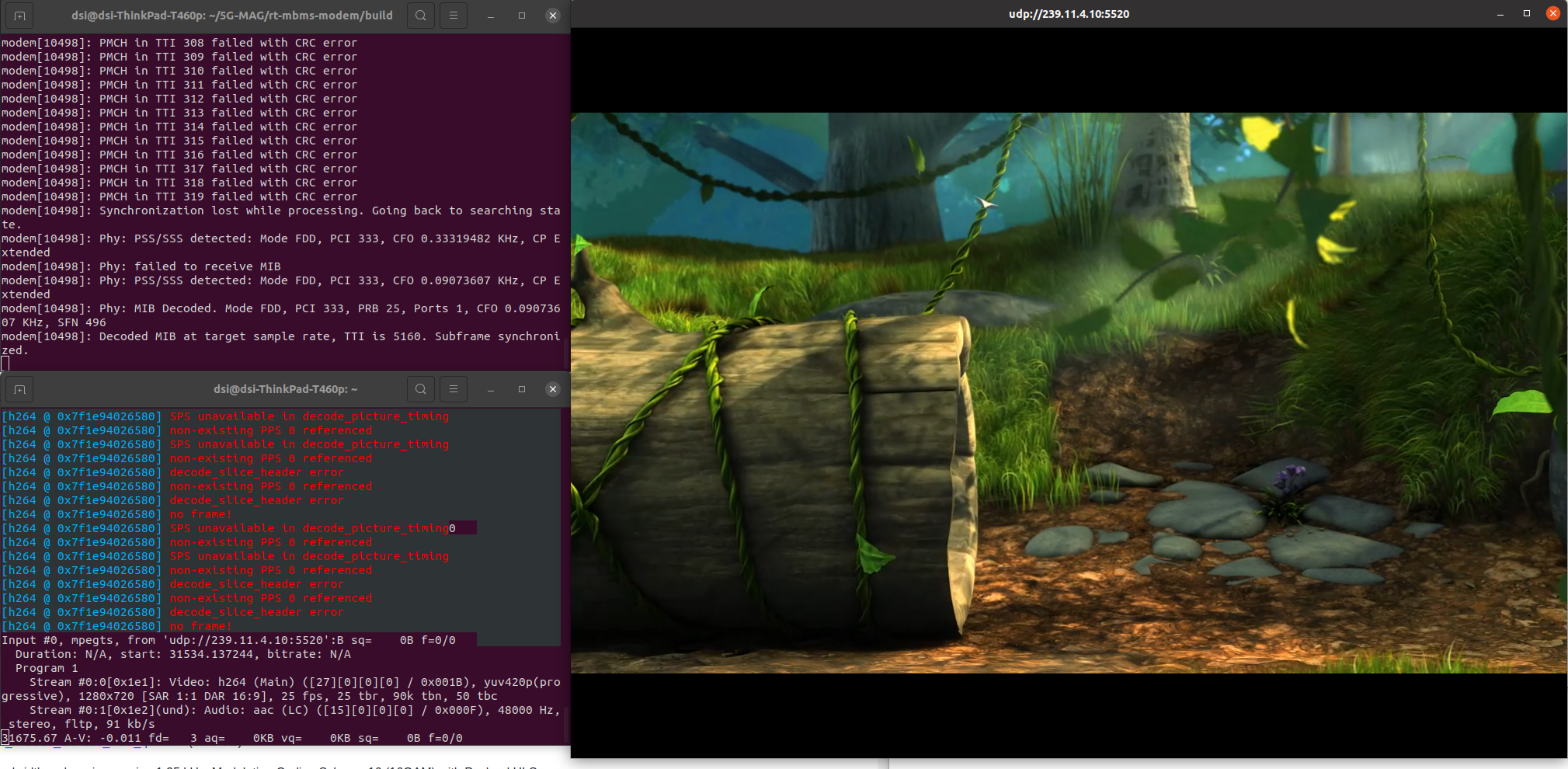
To play the stream in VLC run the following steps:
- Open VLC
- Navigate to
Media > Open Network Stream - Enter the stream url
rtp://@239.11.4.10:5520 - Press play
The output should look like this:
