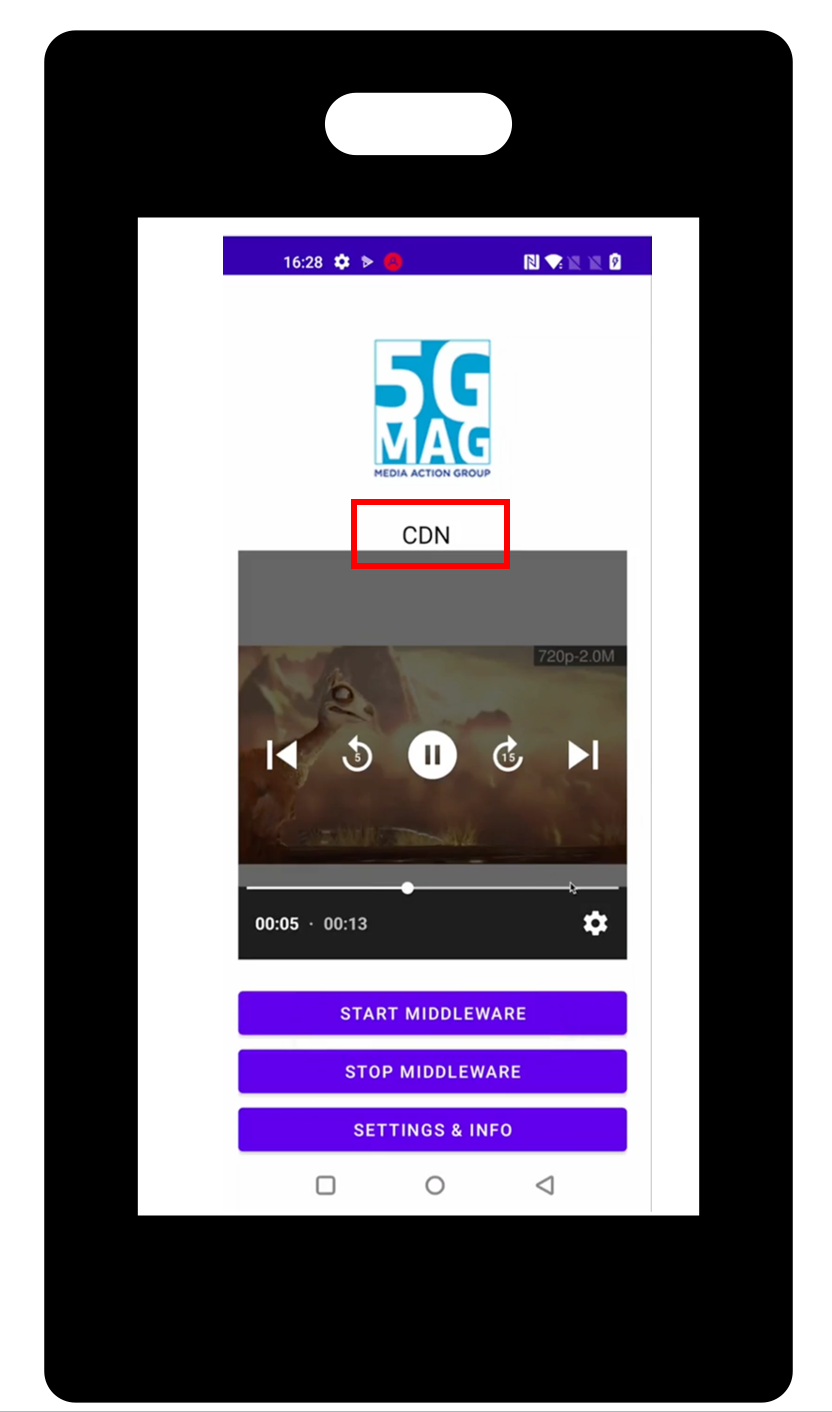Tutorial - Seamless Switching between Unicast and Broadcast (Android)
This tutorial describes the end-to-end setup for showcasing seamless switching between 5G Broadcast and unicast delivery on an Android device.
The basic architecture of the setup is depicted in the Figure below:
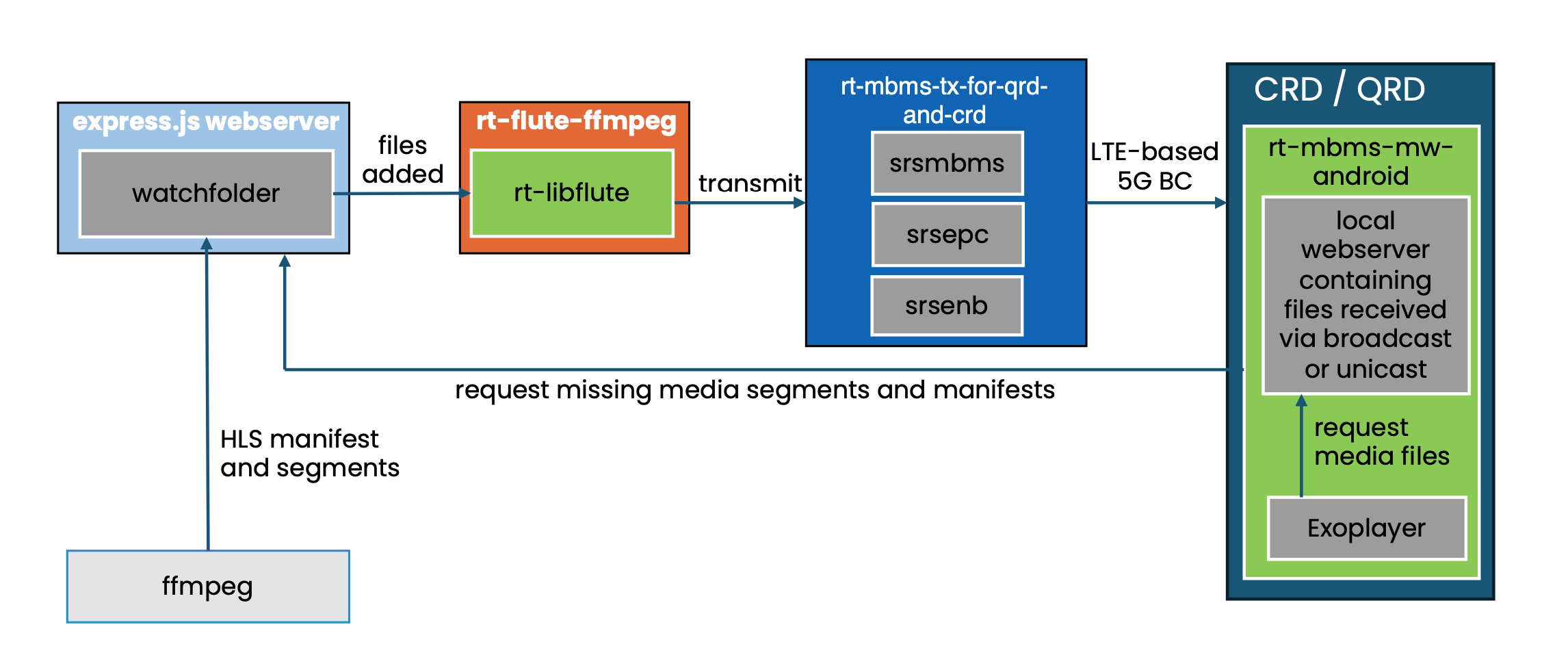
We use ffmpeg to create an HLS livestream from a plain .mp4 file. The resulting manifest files and media segments are stored on a watchfolder located on a simple express.js webserver. From this webserver the files are accessible to media players located in the same network. This setup corresponds to a classic OTT and CDN based workflow. As an example, the HLS stream can be played natively in a Safari Web-browser by simply pasting the URL to the primary or the media playlist into the URL address bar:
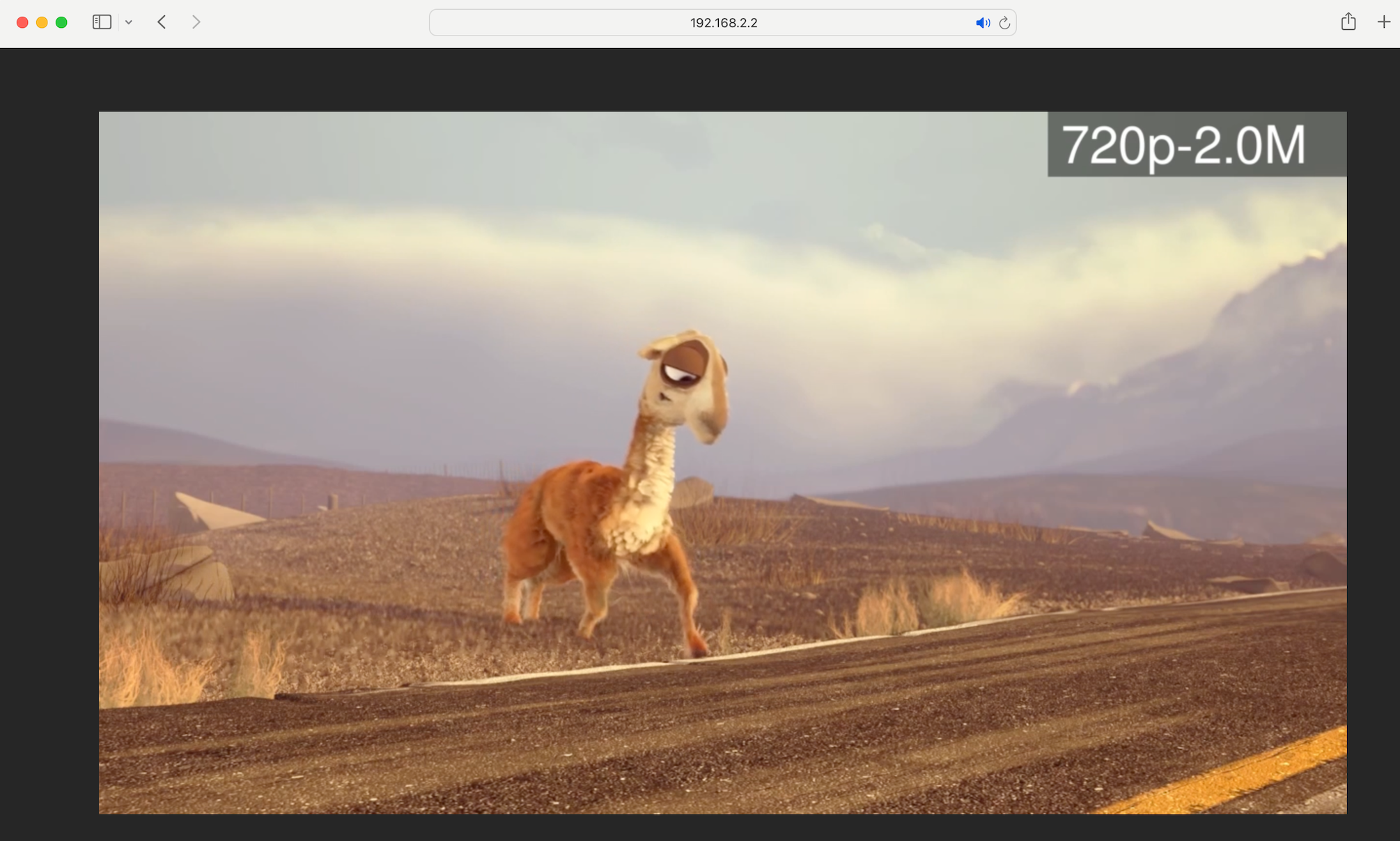
Whenever a new file is added to the watchfolder located on the webserver, a background process called flute-ffmpeg is notified. flute-ffmpeg uses the rt-libflute library to FLUTE encode the files and sends them via a dedicated network tunnel as a multicast to the srsmbms process. For that reason the srsmbms process acts as an MBMS gateway and exposes the sgi_mb interface.
The rt-mbms-tx-for-qrd-and-crd repository acts as a 5G Broadcast transmitter hosting the srsmbms, srsepc and srsenb processes. It is based on srsRAN with additional changes from the 5G-MAG developer community to support transmission to LTE-based 5G Broadcast enabled UEs.
On the receiver side the rt-mbms-mw-android is running on a QRD or CRD device. It is responsible for receiving the media files delivered via 5G Broadcast. The files are exposed to a media player such as the Exoplayer via a local webserver. In cases in which no 5G Broadcast is available the Android Middleware fetches the required manifest and media files directly from the CDN via unicast and exposes them again via the local webserver. From a media player’s perspective it does not matter if the files hosted on the local webserver have been received via unicast or via 5G broadcast. It is simply consuming the files via standard HTTP GET requests to localhost. That way the Android MW can dynamically switch between broadcast and unicast delivery based on the availability of the respective delivery mechanism.
Requirements
To replicate the setup described in this tutorial the following components are required:
- An Ubuntu 22 system to install and host ffmpeg, an express.js webserver, the flute-ffmpeg repository as well as our 5G-MAG QRD and CRD transmitter.
- A Software Defined Radio (SDR) such as the BladeRF with an antenna for transmission of the 5G Broadcast signal
- A QRD or CRD device operating in Receive-only mode (ROM) to receive the 5G Broadcast transmission and run the 5G-MAG MBMS Android Middleware.
A photo of the basic setup is depicted below:
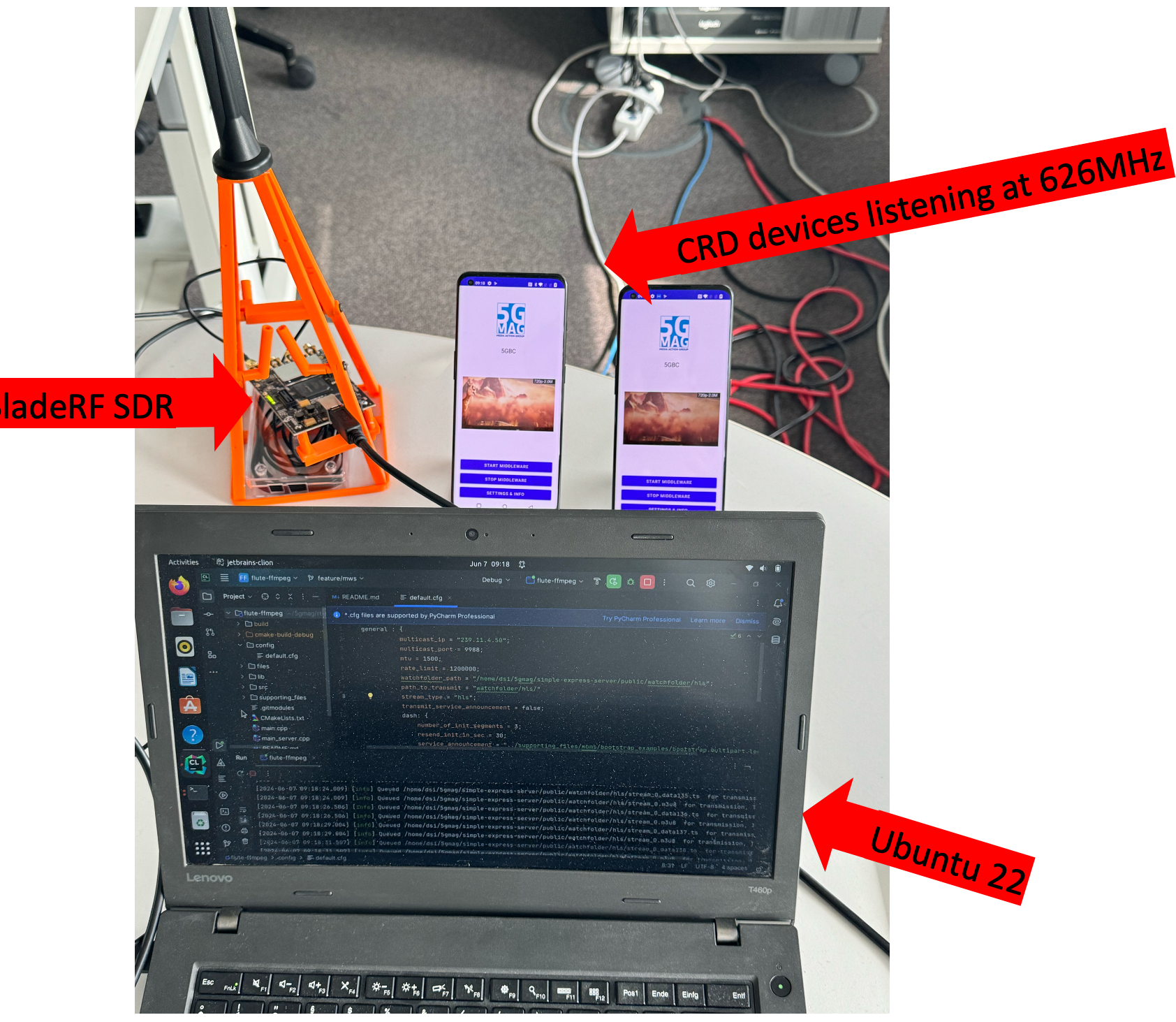
Installation
First, we need to install and configure a few components:
Step 1: Install the express.js webserver
The express.js webserver acts as our CDN node for unicast delivery. To install the webserver follow the instructions here.
This will prepare the server so contents can be stored in the simple-express-server\public\watchfolderpath.
Step 2: Install flute-ffmpeg
We use flute-ffmpeg to create an HLS livestream and monitor changes to our watchfolder. Once new files have been added to the watchfolder flute-ffmpeg will FLUTE encode them and multicast them to the MBMS Gateway.
To install flute-ffmpeg follow the installation and build instructions here. Do not apply the configuration and running steps yet. We will do this later as part of this tutorial.
Step 3: Install rt-mbms-tx-for-qrd-and-crd
Next we install our 5G Broadcast transmitter. For that reason follow the steps described here. Do not run the transmitter yet.
Step 4: Clone the Android MW
The Android MW is responsible for receiving the media files delivered via 5G Broadcast. In addition, it fetches files from the webserver if they are not available via 5G Broadcast. The Android MW including instructions on how to clone and install can be found here.
Configuration
Before putting the pieces together and running all components we need to run some configuration steps:
Step 1: Configure ffmpeg
First we configure the ffmpeg output. Navigate to rt-mbms-examples/flute-ffmpeg/files and open ffmpeg-hls.sh. Change the following two lines and point them to the path of the local webserver installed previously. If there is no watchfolder/hls folder on your webserver yet create that as well.
-hls_segment_filename /home/fivegmag/rt-common-shared/simple-express-server/public/watchfolder/hls/stream_%v_data%02d.ts \
-master_pl_name manifest.m3u8 \
-var_stream_map "v:0,a:0 v:1,a:1" /home/fivegmag/rt-common-shared/simple-express-server/public/watchfolder/hls/stream_%v.m3u8
Step 2: Configure flute-ffmpeg
Next we configure flute-ffmpeg to monitor the watchfolder on our webserver and also to multicast the resulting packets to the right address. Open re-mbms-examples/flute-ffmpeg/config/default.cfg and edit the following lines:
general : {
multicast_ip = "239.11.4.50";
multicast_port = 9988;
watchfolder_path = "/home/fivegmag/rt-common-shared/simple-express-server/public/watchfolder/hls";
path_to_transmit = "watchfolder/hls/"
}
Set the multicast_ip and the multicast_port to the multicast IP that you will be using for the sgi_mb interface of the MBMS Gateway later. The configuration above matches the default configuration of the 5G Broadcast Transmitter. If you are unsure what to do use the default multicast_ip and multicast_port as defined in the example above.
Set the watchfolder_path to the path of your watchfolder located on the local webserver. path_to_transmit should be set to "watchfolder/hls/".
Step 3: Configure rt-mbms-tx-for-qrd-and-crd
Now we need to configure our 5G Broadcast transmitter. For that reason follow the instructions here. Make sure to set the right downlink frequency based on the frequency that your CRD/QRD device are operating on. For instance, for a frequency of 626MHz using a BladeRF SDR these are the required settings in /root/.config/srsran/enb.conf:
[rf]
dl_freq = 626000000
ul_freq = 688000000
dl_earfcn = 68676
tx_gain = 130
rx_gain = 0
device_name = soapy
device_args = id=2
device_name and device_argsmight be different in your setup. Make sure that the enb process later uses the right SDR.
Step 4: Configure rt-mbms-mw-android
In the current implementation the Android Middleware uses a static MBMS Service Announcement file. We need to add the right unicast endpoint to this static service announcement. For that reason open the bootstrap.multipart.hls file located in the assets folder. Search for all occurrences of watchfolder/hls that contain an IP. For instance: http://192.168.0.101:3333/watchfolder/hls/manifest.m3u8. Now replace the IP with the IP of your machine that is running the local webserver. The MW will use this address later to fetch manifest and media files via unicast from our webserver.
Running
After the configuration we are now ready to run all components and put all the pieces together:
Step1: Start ffmpeg
Navigate to flute-ffmpeg/files and run sh ffmpeg-hls.sh. You should now see files being added to your watchfolder, e.g.:
~/5gmag/simple-express-server/public/watchfolder/hls$ ls
manifest.m3u8 stream_0_data12773.ts stream_0_data28.ts
stream_0_data12530.ts stream_0_data12774.ts stream_0_data29.ts
stream_0_data12531.ts stream_0_data12775.ts stream_0_data7389.ts
stream_0_data12532.ts stream_0_data12776.ts stream_0_data7390.ts
stream_0_data12533.ts stream_0_data12777.ts stream_0_data7391.ts
stream_0_data12534.ts stream_0_data12778.ts stream_0_data7392.ts
stream_0_data12535.ts stream_0_data12779.ts stream_0_data7393.ts
stream_0_data12536.ts stream_0_data19.ts stream_0_data7394.ts
stream_0_data12537.ts stream_0_data20.ts stream_0_data7395.ts
stream_0_data12538.ts stream_0_data21.ts stream_0_data7396.ts
stream_0_data12539.ts stream_0_data22.ts stream_0_data7397.ts
stream_0_data12540.ts stream_0_data23.ts stream_0_data7398.ts
stream_0_data12769.ts stream_0_data24.ts stream_0_data7399.ts
stream_0_data12770.ts stream_0_data25.ts stream_0.m3u8
stream_0_data12771.ts stream_0_data26.ts
stream_0_data12772.ts stream_0_data27.ts
Step 2: Start the express.js webserver
Run npm start in simple-express-server. Our files created by ffmpeg are now hosted and available via unicast. Try to query the master manifest to check for the availability of the files:
curl http://192.168.0.101:3333/watchfolder/hls/manifest.m3u8
#EXTM3U
#EXT-X-VERSION:6
#EXT-X-STREAM-INF:BANDWIDTH=2305600,RESOLUTION=1280x720,CODECS="avc1.64001f,mp4a.40.2"
stream_0.m3u8
Step 3: Start the rt-mbms-tx-for-qrd-and-crd
Next we start our 5G Broadcast transmitter. For that reason, we need to start three different processes. In addition, we need to create the sgi_mb interface. Follow the steps described here to start everything.
Step 4: Start flute-ffmpeg
Now that we are ready to transmit files via 5G Broadcast we can start our flute-ffmpeg process to multicast all data that is written to the watchfolder to srsmbms(MBMS Gateway).
Navigate to flute-ffmpeg/build and run ./flute-ffmpeg. The logs should show messages similar to this indicating that files written to the watchfolder are processed:
[2024-07-03 13:52:08.343] [info] Queued /home/dsi/5gmag/simple-express-server/public/watchfolder/hls/stream_0_data159.ts for transmission, TOI is 38
[2024-07-03 13:52:08.347] [info] Queued /home/dsi/5gmag/simple-express-server/public/watchfolder/hls/stream_0.m3u8 for transmission, TOI is 39
[2024-07-03 13:52:10.811] [info] Queued /home/dsi/5gmag/simple-express-server/public/watchfolder/hls/stream_0_data160.ts for transmission, TOI is 40
[2024-07-03 13:52:10.812] [info] Queued /home/dsi/5gmag/simple-express-server/public/watchfolder/hls/stream_0.m3u8 for transmission, TOI is 41
Step 5: Start the rt-mbms-mw-android
The final step is to start our Android Middleware to receive the files we are broadcasting now with our transmitter. Follow the instructions here to deploy the Android Middleware to your QRC/CRD device. As an alternative, the Android Middleware can also be deployed to the device using Android Studio.
The phones will have to retrieve the manifest over unicast. For this make sure they have access e.g. over WiFi to the watchfolder where the manifest is located. This can be done by opening a hotspot on the same PC running the watchfolder or by means of a router serving all the equipment.
After the Android Middleware has started click on “Start Middleware”. Then click on the play icon in the middle of the screen. Since the 5G broadcast is active the HLS media playlist and the HLS media segments are now received via 5G broadcast and placed on the local webserver of the Android Middleware. From there they are consumed by the underlying media player:
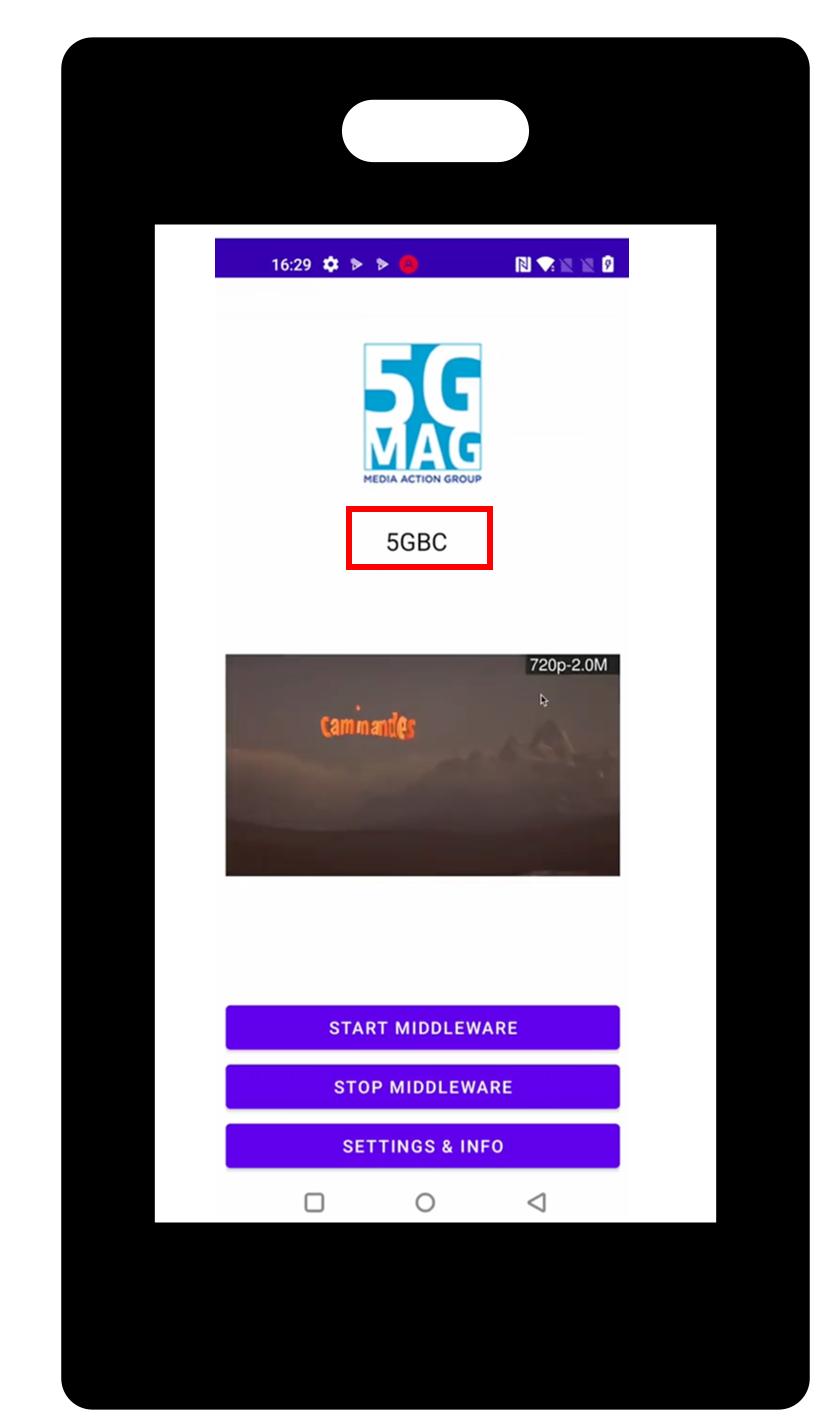
When terminating the enb process the media files are no longer transmitted via 5G Broadcast. Now the Android Middleware falls back to fetching the media files via unicast: